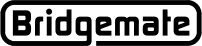Clearing Bridgemates still active in a previous game |
Sometimes when a game is not completed normally, one-or-more Bridgemates will still be active a some point within the previous game. The Bridgemates will normally reset themselves when a new game is started and North tries to enter information.
However, this can be confusing to players, so you may wish to reset each Bridgemate so that it will start normally.
Bridgemate II
○ With the Bridgemate screen displaying Board/Contr/Result or Board/Contr/Lead/Result:
○ Press the Bridgemate II – TDMENU button (above the ♣ key).
1. Press RESET (if visible) on the screen - lower right (above the NT key).
2. If RESET is not visible, enter the TD PIN code to access the TD-Menu; press 0 to reset the Bridgemate.
○ Press OK – the screen should return to the Bridgemate II opening screen.
○ If Failed to send, retry? or Logoff Failed appears, press the CANCEL key to go to the Bridgemate II opening display.
When these methods will not work because the RESET function key is disabled (by a non non-recommended option setting in the previous-game-PC's Bridgemate program) and the TD PIN code is unknown, you can reset the Bridgemate II from the Bridgemate Control Software (BCS). To reset a Bridgemate from the BCS, follow this procedure:
- Press the TDMENU key (left function key) on the Bridgemate II to access the TD-menu entry screen. This screen will show you which section and table number the Bridgemate is assigned to, for example B7.
- Create a dummy game in your scoring program and make sure the section and table number which you found in step 1 is included in this dummy game.
- Start the Bridgemate system from ACBLscore. BCS will now be started and the Bridgemate server is loaded with the tables.
-
In BCS, go to menu Server
 Show Tables.
Show Tables. - Select the table which the Bridgemate is assigned to, and press "Reset table(s)" on the right side of the screen. Close the report screen.
- Now activate the Bridgemate by pressing the OK key. It should already be reset automatically. If not, try to enter a score and confirm the score as East-West.
The Bridgemate will now be reset.
Bridgemate Pro
◙ With the Bridgemate screen displaying Board/Contr, Lead/Result or Result:
◙ Insert the TD Key.
◙ Press "0" (zero).
◙ Press OK to confirm the reset.
◙ If Failed to send, retry? appears, press the CANCEL key to go to the Bridgemate Pro v2.3.2a screen.