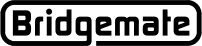Bridgemate App
Disable data upload to the Bridgemate App
Summary
Once your club computer is configured to upload event information and results to the Bridgemate App, the upload is automatically enabled for all future events. It is possible to disable the upload or suspend it temporarily in BCS.
Information
Disable uploading data from a particular event or suspend upload during event
To disable the upload of event information and results of just the current event, go to BCS → Session → "Upload session to Bridgemate app." The following window appears:
Clear the option "Show session in app." The upload of data for this event is disabled immediately. To resume the data upload, simply select the option again.
Note
- This option only affects the current event. To disable the upload for all events, see the paragraph below.
- If the upload is temporarily suspended and resumed later, any results that were recorded in between are not automatically uploaded. They must be manually uploaded.
Disable all uploads
To completely disable the uploading of data to the Bridgemate App, go to menu Tools → Options → App settings, and clear the option Enable Bridgemate app functionality .
All future uploads of event information and results are disabled until this option is selected again.
See also
Manually upload event information and results to Bridgemate App