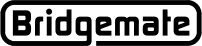Bridgemate App
Configure App Behavior
Summary
Each club can customize the behavior of the Bridgemate App for use in club events. This article explains the various options and how to use them.
Procedure
To configure the Bridgemate app, log in to your club account and click on App configuration.
The various settings are explained below. After making changes to the settings, click on Save to store them.
Use the Bridgemate app
This is a general configuration switch to enable or disable the App for your club. When cleared, the Bridgemate App is disabled and does not show any of your club's events. To re-enable the App in your club, simply select this setting again.
Using this setting is only recommended if you disable the App for a relatively long period and want to block access to past events as well. If you want to disable the App for a specific event only, you should disable the data upload in BCS for that specific event.
Show guide cards
The Bridgemate App shows personal guide cards to tell players about the opponents in each round, which boards to play and at which table. For a standard Mitchell, this information may not be needed, but it does become useful when less straightforward movements such as Howells, complex variants of Mitchell movements, or other less-predictable movements are uses. Also, for Swiss pairs games the guide card is handy for telling players about their seatings in the next round. By default, the guide card is enabled in the App. If you want to disable the guide card, clear this option. (clearing this option does not disable the guide cards in completed events.)
Show rankings during game
After every new score is entered on the Bridgemate, the current rankings are recalculated and uploaded to the Bridgemate App server system. When this option is selected, the current rankings are continuously displayed on the Bridgemate App. You may also select to show players their ranking percentage.
If this option is cleared, the rankings are only shown after the event has finished.
Show personal score sheet during game
The personal score card contains all the scores, contracts and results of the player. Board percentages are continuously updated. Furthermore, for each board played, the player can view the frequency list, hand record and makeable contracts, as well as analyze their own game using double dummy analysis (this requires the existence of hand records). Display options are:
» Display results immediately after entered on the Bridgemate.
» Display results only after play has completed the round.
» Display results only after all players have completed the round.
To disable the personal score sheet during the active event, clear this option. (Clearing this option does not disable the personal score sheet in completed events.)
Validate new player registrations
This option enables or disables the validation of new player registrations. For more information about how to use validation, see the article on validation of player registrations.
Send Emal when Player Registers
When a new player registers with the App, an email will be sent to the App Administrator apprising her/him of the new registrant. The Administrator should then logon to the Club Account and validate the player, so the player can access the Club's App.