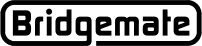ATEN USB-to-serial Converter (dongle) ─ Driver
Usually, Windows 7, 8 and Windows 10 will automatically install the appropriate the ATEN USB-to-Serial driver
For 64-bit Windows® systems ─ See below
For 32-bit XP, Vista, 7 - Click here
64-bit driver for USB-serial converter for Bridgemate Pro server
Summary
Usually, Windows 7, 8 and Windows 10 will automatically install the ATEN USB-to-Serial driver v3.3.7.131 (or 3.4.62.295).
This article describes the procedure for downloading and installing version 3.3.3.131 (or 3.4.62.295) of the Bridgemate Pro server USB-serial converter for 64-bit versions of Windows Vista, Windows 7, 8, 8.1 and 10.
Introduction
There are a few different models of the ATEN USB-to-Serial Converter (dongle). Our testing indicates that driver version 3.3.7.131 (early versions were 3.1.0.0) works on most Windows 10 PC's. It is possible that some Windows 10 64-bit computers will need the later driver v3.4.62.295.
Note:
Only install this driver when you connect the Bridgemate Pro server to a USB port using the “Aten USB-to-serialserial converter” which is supplied with the Bridgemate Pro server. If the Bridgemate Pro server uses a direct serial connection port or a USB-serial converter of another brand, do not use this driver.
IMPORTANT:
This driver should only be used on 64-bit versions of Microsoft Windows Vista, Windows 7, 8, 8.1 or 10. On 32-bit operating systems Windows XP, Windows Vista or Windows 7, use the 32-bit driver instead.
Procedure
In case a driver is already installed, you should uninstall the current driver first.
How to uninstall the current driver:
- Make sure the Aten USB to Serial converter is connected to one of the USB ports of your computer.
-
Left-click on Windows Start (XP, Vista, 7).
Special note - Windows 8 & 10: Right-click on Windows Start left-click on Device Manager
left-click on Device Manager  then go to step 6.
then go to step 6. - Right-mouse cllick on "My Computer" or "Computer."
- Click "Properties."
- Click on "Device Manager" in section "Tasks" (Windows Vista/Windows 7), or click tab "Hardware" and then press "Device Manager" (Windows XP).
- Double-click on "Ports (COM & LPT)."
-
Right-mouse click on "USB to serial bridge" (the name may be slightly different depending on the current driver version), then click "Uninstall."
Special note - If the dongle driver has not been recognized, the listing here (or elsewhere in Device Manger) will be flagged with a yellow question mark"?" - In case an option "Delete the driver software for this device" is shown, check this option. Next, click OK to confirm the uninstall of the driver.
- The driver will now be un-installed.
- Remove the USB converter from the USB port.
Install the 64-bits driver:
- Make sure the Aten USB to Serial converter is NOT connected to the computer.
- Download the driver 3.3.7.131 file or download the driver 3.4.62.295 file.
- Open the downloaded file and follow the instructions on the screen. The driver will now be installed.
- After the installation has completed, connect the USB-to-Serial converter to a USB port of your computer. The converter will automatically be recognized and is ready to use. You can now connect your Bridgemate Pro server through the dongle.
180622